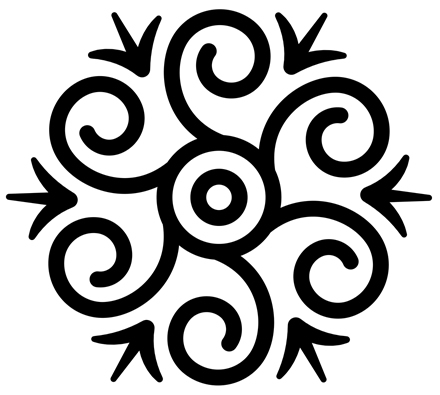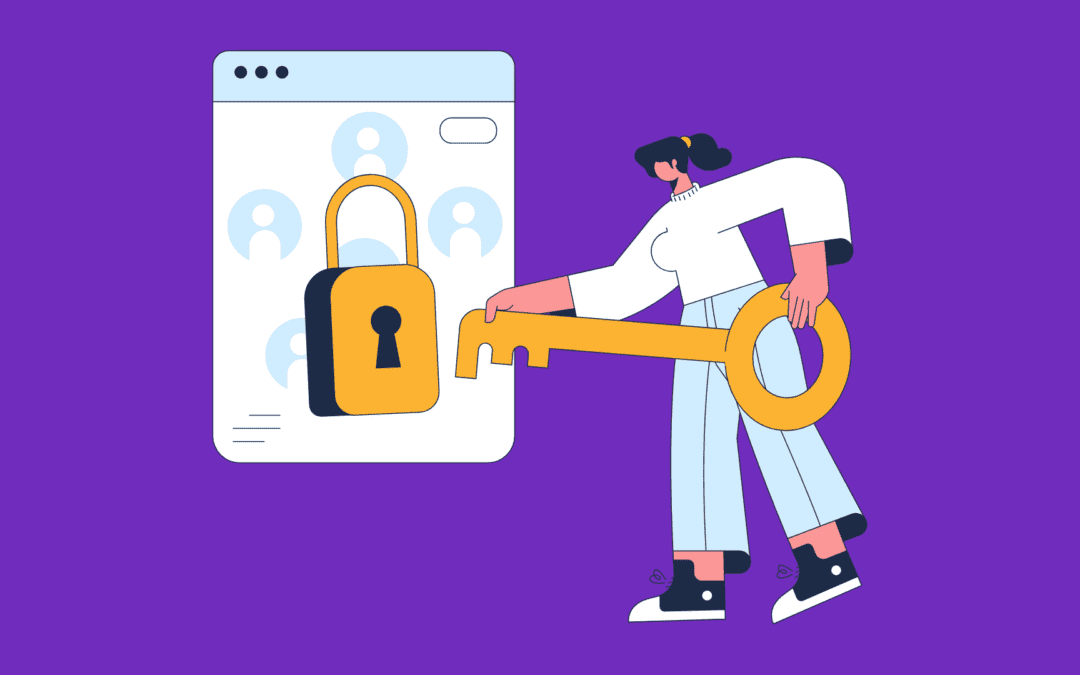Why Is My Website Not Secure?
Published on May 6, 2023
Whenever you load up your website, you may see the “Not Secure” warning displayed on your browser. If you see it, that means your prospects do, too. They may think that your site will steal their personal data, or worse, hack into their computers. When you neglect online security, this could result in decreased user engagement, poor SEO rankings, and lost business opportunities.
So if you’re wondering, “Why is my website not secure?”, there could be several factors at play. Common issues include the absence of an SSL certificate, improper SSL configuration, expired certificates, mixed content, or compatibility issues with certain browsers.
Follow these steps to address your site security concerns:
- Install SSL certificate on your website
- Ensure site redirects to HTTPS
- Update your site on Google Search Console (GSC)
- Clean your site
- Clear browser cache
How to Stop Your Site From Showing “Not Secure”
1) Install SSL Certificate on Your Website

An SSL (Secure Sockets Layer) certificate is a crucial aspect of website security. It encrypts data transmitted between a user’s browser and your web server, providing an added layer of protection against data breaches, hackers, and eavesdroppers. Having an SSL certificate improves user trust and search engine rankings.
To install an SSL certificate, you can either purchase one from a trusted Certificate Authority (like Media Temple) or obtain a free one (from Let’s Encrypt, Zyro, or Ezoic). Once acquired, the certificate must be properly installed on your web server.
Keep in mind that some SSL certificates require annual renewal.
Related article: How to Build a Website in 8 Steps
2) Ensure Site Redirects to HTTPS
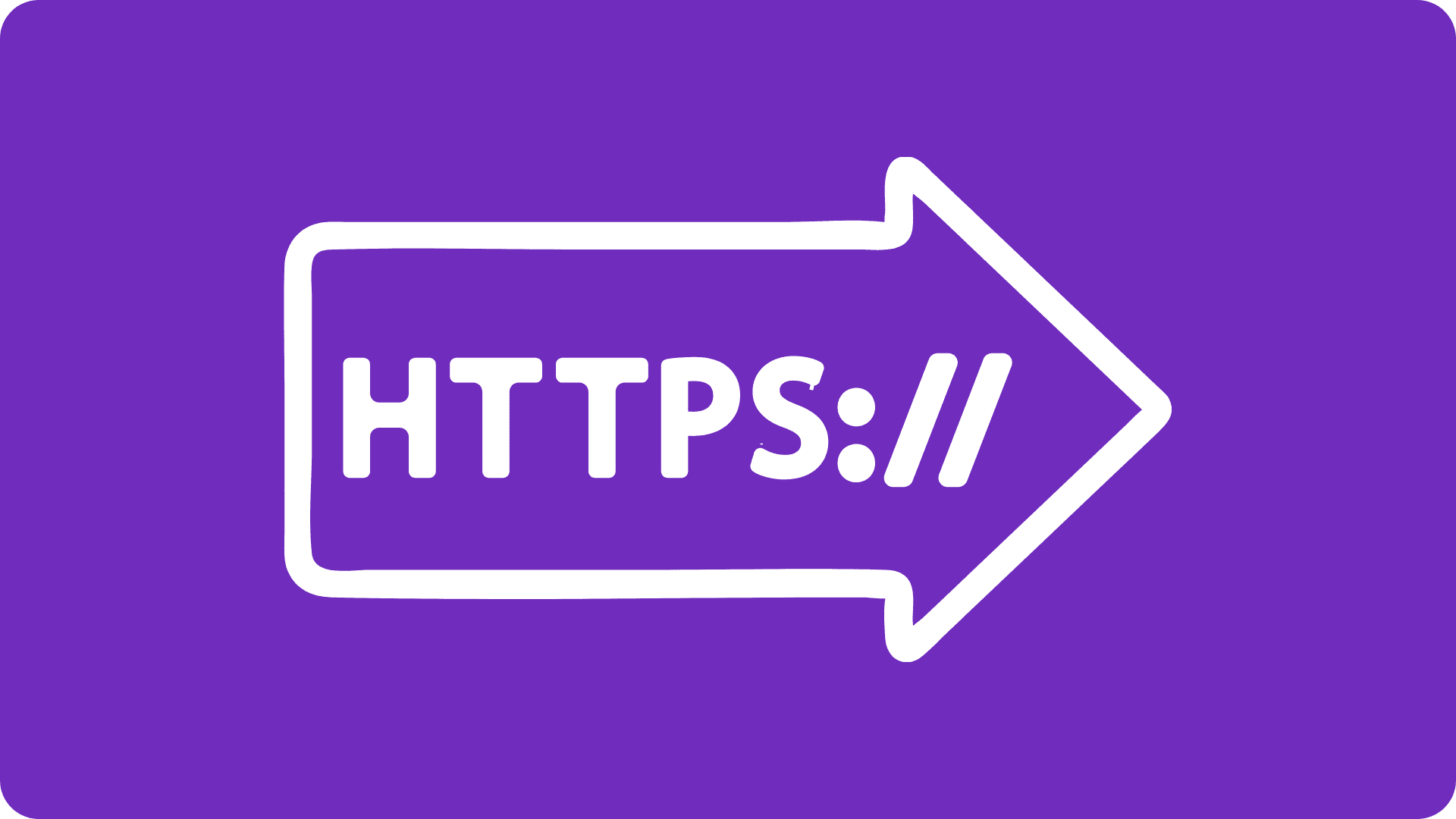
Upon successful SSL certificate installation, your website should display a padlock icon in the address bar, and the URL will change from “http://” to “https://”. This visible change assures users that their connection to your website is secure, and their sensitive data is safe.
Next, verify that all your web pages are accessible via HTTPS. Ensure that internal and external links, images, and other resources are also updated to use HTTPS URLs. This consistency helps prevent mixed content warnings, which can arise when secure pages contain insecure resources.
3) Update Your Site URL on Google Search Console (GSC)
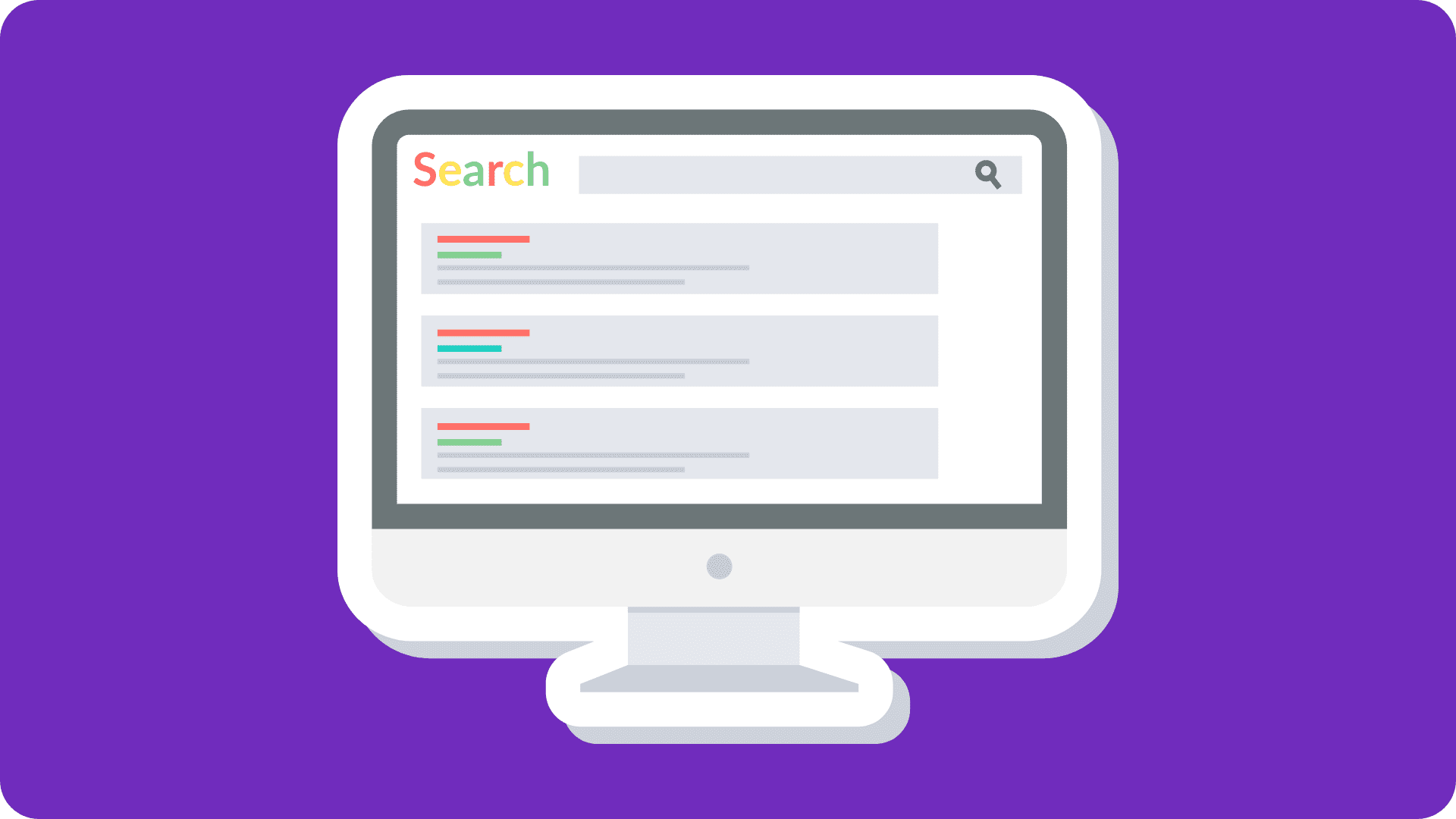
After transitioning from HTTP to HTTPS, it’s time to inform Google that your site is now using a secure connection. Update your URL on GSC. When you tell Google about your website changes, you can maintain your search rankings and avoid duplicate content issues.
Don’t forget to submit a new XML sitemap containing the HTTPS URLs for your website pages. This step helps Google crawl and index your secure site correctly. Monitor your GSC account for any crawl errors, security issues, or indexing problems. Address these concerns promptly.
Update your website’s URL in other digital marketing platforms (e.g., social media profiles, email marketing tools, analytics services). You need to maintain brand consistency if you want users to trust you.
4) Clean Your Site
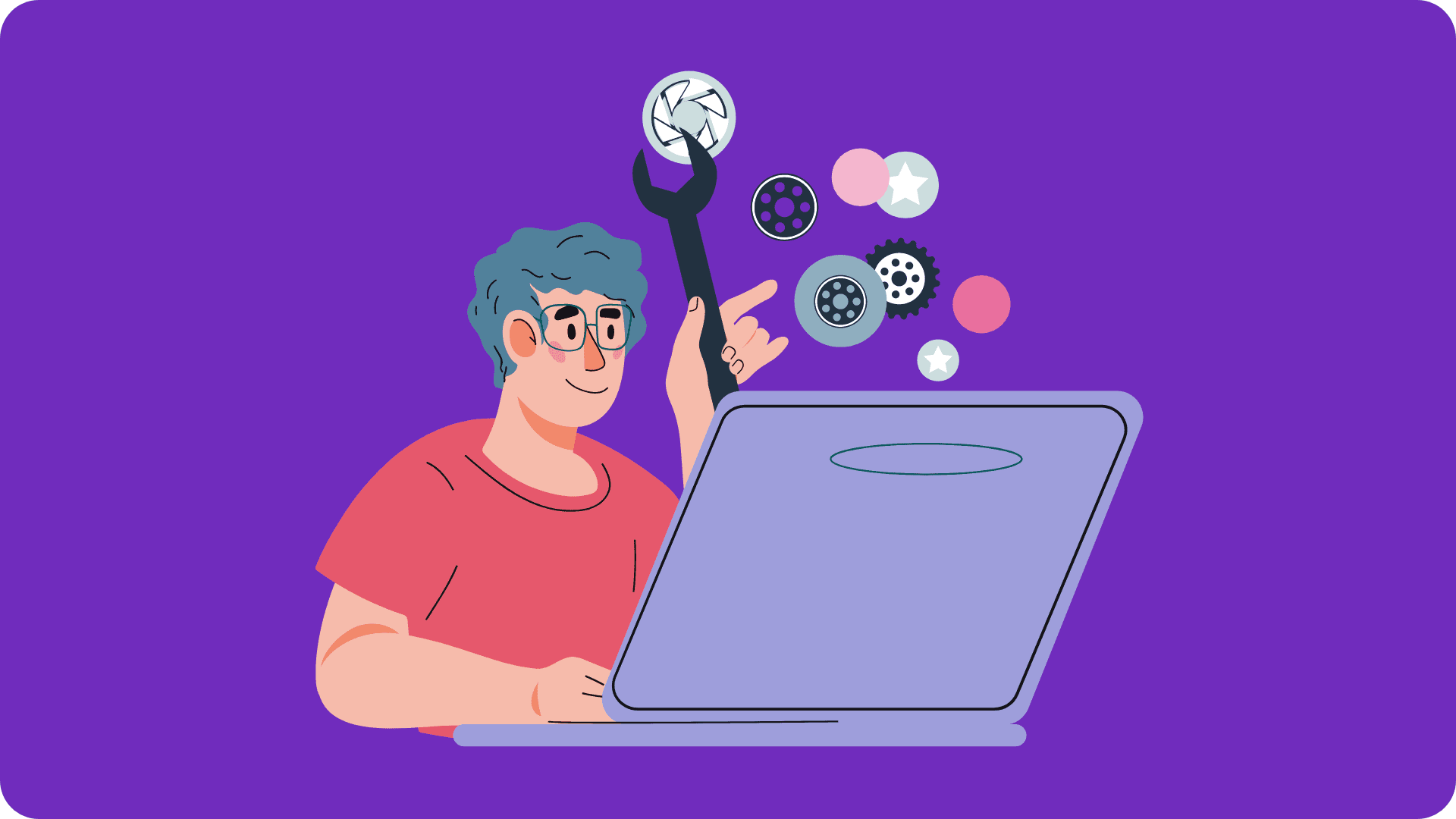
Keep your website clean and free from vulnerabilities. Check if you have any outdated plugins, themes, or other components that may introduce security risks. Update these elements as needed, and remove any unnecessary or unsupported components.
Review your website’s file structure and permissions to ensure that only necessary files are accessible to the public. Limit write access to sensitive directories, and secure administrative areas with strong authentication methods, such as two-factor authentication (2FA).
Regularly scan your website for malware, viruses, and other security threats. Protect your site, as well as your users.
5) Clear Browser Cache
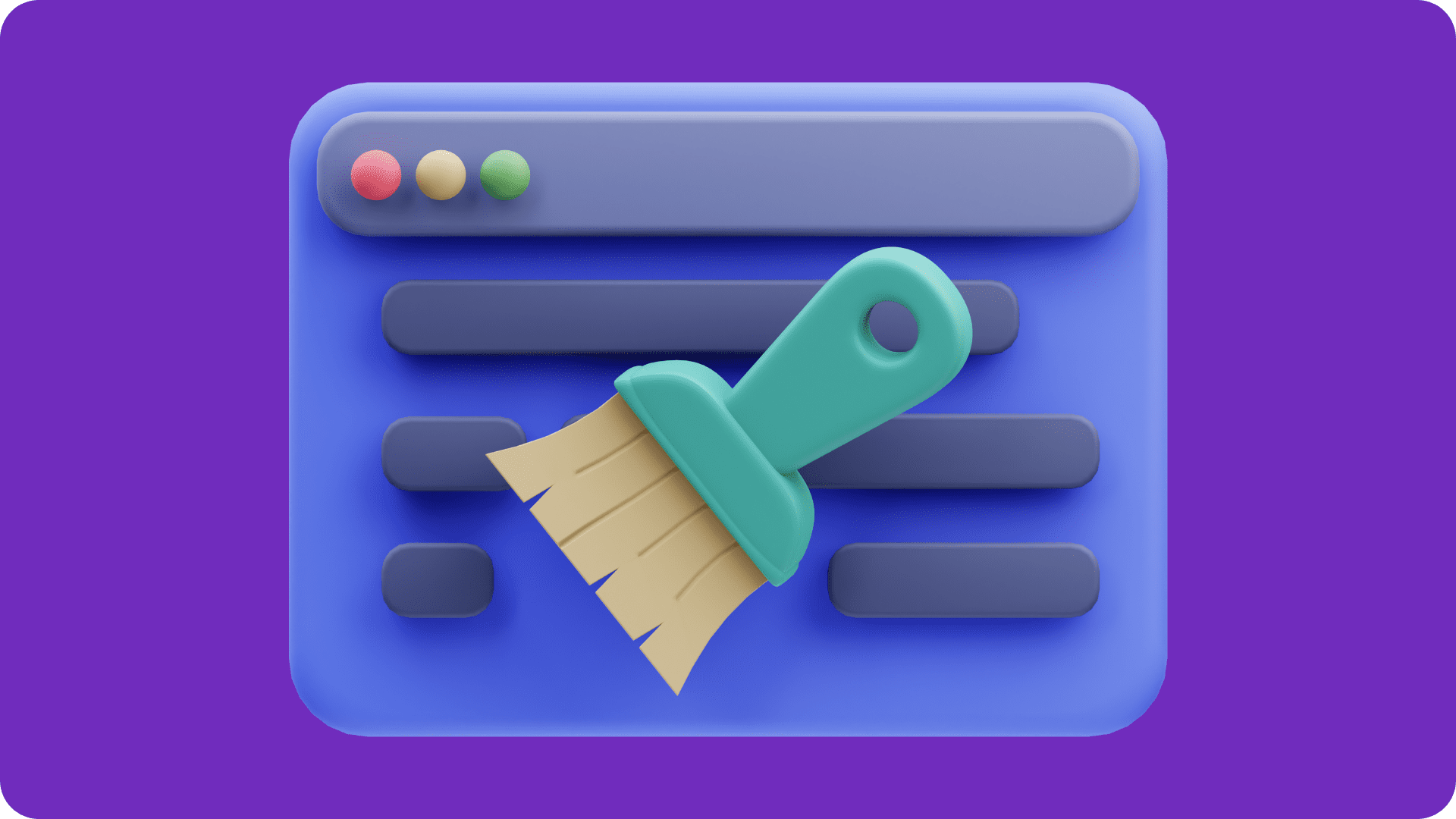
Clear your browser cache to ensure that you and your users are experiencing the updated, secure version of your website. Browsers cache files and data to improve performance, but this can sometimes result in outdated or insecure content being displayed.
Common Culprits of the “Not Secure” Warning
The “not secure” warning displayed by web browsers is a signal to users that the website they are visiting lacks proper security measures and thus puts their data at risk. This warning can negatively impact user trust and your website’s reputation. These are the common culprits behind the warning:
- Absence of an SSL Certificate: As mentioned, SSL certificates serve as an added layer of protection against data breaches, hackers, and eavesdroppers.
- Expired SSL Certificates: SSL certificates have a limited validity period, typically ranging from one to three years.
- Mixed content: This happens when secure HTTPS pages contain insecure HTTP resources, such as images, scripts, or stylesheets. These could easily be exploited by attackers to compromise the secure communication between your website and your users.
- Incomplete or misconfigured SSL installation: Verify your server configuration and SSL installation to ensure that they are correct and up-to-date.
- Untrusted Certificate Authority: If your SSL certificate is issued by an untrusted or compromised CA, browsers may display the “Not Secure” warning. Obtain your SSL certificate from a reputable and trusted CA to avoid this issue.
- Browser compatibility issues: Some older browsers may not support modern SSL/TLS protocols or specific encryption algorithms.
Related article: How to Create a Business Website – No Coding Needed
Get a Free Site Audit at Manifest Website Design
Prioritizing website security not only fosters trust among your visitors but also contributes to improved search engine rankings and overall website performance. In a world where cyber threats are looming in every corner of the web, keeping your site secure is no longer an option; it’s a responsibility that must never be overlooked.
If you’re having doubts about your website’s security, we offer free site audits to help you identify and resolve potential issues. Our support team can also provide actionable recommendations for free – no obligations, no hidden agenda. Just let us know what you need help with. Request for a free site audit today.
JILLIAN BRANDON
About the Author
Jillian has over 30 years of experience in technology, programming, and digital marketing. Her work with the stock exchange in Australia, as well as other large corporations, has given her invaluable business expertise.
At Manifest Website Design, she helps goal-driven entrepreneurs build their business, regardless of size and industry, using the power of the internet. She’ll walk alongside you every step of the way, making sure that your website is running smoothly, and most importantly, generating leads. Connect with her on LinkedIn.